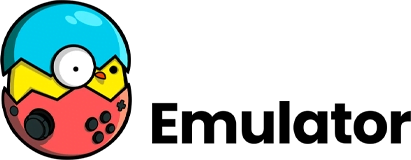Ryujinx Firmware v17.0.1 Download {Latest Version}
To enjoy Nintendo Switch games on your PC or computer through the Ryujinx Emulator, it is essential to have the appropriate Ryujinx Firmware accompanied by the necessary Prod keys and Title Keys. These vital components can be effortlessly and promptly obtained by visiting our website.
What is Ryujinx?
Ryujinx is an emulator for the Nintendo Switch that is both free and open-source. It enables users to play Nintendo Switch video games on their PC/Windows, Linux, or macOS operating systems. Initially released in 2018, Ryujinx has since undergone continuous development and updates thanks to a dedicated group of emulator developers.
The purpose of Ryujinx Emulator is to replicate the software and hardware environment of the Nintendo Switch, allowing it to run games designed for the Switch console. It offers compatibility with a wide range of Nintendo Switch video games, although it’s important to note that not all Switch games are fully functional due to compatibility issues and other technical limitations.
What is Ryujinx Firmware?
The Ryujinx emulator is built upon the .NET Core framework and utilizes OpenGL for rendering graphics. It incorporates numerous notable features such as save states, game controller support, online play, and the ability to use custom shaders.
As for Ryujinx Firmware, it consists of software files that replicate the functionality of the Nintendo Switch console’s firmware on a PC. It creates a virtual environment within your operating system that mimics the console, allowing gamers to seamlessly run Switch games on their PC. By harnessing the power of your PC’s hardware, Ryujinx provides an efficient and immersive gaming experience akin to playing on an actual Switch console.
Download Ryujinx Firmware 17.1.0 for Ryujinx Emulator (Latest Version)
Here you will get to download all firmware files of Ryujinx.
Ryujinx Global Firmware
| Version | MD5 HASH | File Size | Links |
|---|---|---|---|
| Firmware 17.0.0 | 907f7c99ba54ff84aba5dfc9e22df968 | 323MB | DOWNLOAD DOWNLOAD |
| Firmware 16.1.0 | c32db52758a4bf6503869db531012e3d | 325MB | DOWNLOAD |
| Firmware 16.0.3 | 325MB | DOWNLOAD | |
| Firmware 16.0.2 | 462c6a0d29daa4170c37ad1b95899bd5 |
325MB | DOWNLOAD |
| Firmware 16.0.1 | cb287286188dc3072352af2bb4830911 | 325MB | DOWNLOAD |
| Firmware 16.0.0 | 9feda64cab86f851f1630979ae33a6d5 | 325MB | DOWNLOAD |
| Firmware 15.0.1 | 322MB | DOWNLOAD | |
| Firmware 15.0.0 | a7023429f85fdd3a40b4661188f5b65a | 322MB | DOWNLOAD |
| Firmware 14.1.2 (Rebootless Update 3) | 36808cdb78b5986d02817e6667dfe15b | 320MB | DOWNLOAD |
| Firmware 14.1.2 (Rebootless Update 2) | 50f2564ce85a0818942c5fc1db20a89c | 320MB | DOWNLOAD |
| Firmware 14.1.2 (Rebootless Update) | f21375202bc25d55733a41d7a2d8978c | 320MB | DOWNLOAD |
| Firmware 14.1.2 | 522d3c4caf11d9874dbd830907f1f36a | 320MB | DOWNLOAD |
| Firmware 14.1.1 | 4e864e134318aa80ac06e7a676eb96d8 | 320MB | DOWNLOAD |
| Firmware 14.1.0 | 778b4e7854afa1a0baa98c44988e68ac | 320MB | DOWNLOAD |
| Firmware 14.0.0 | 816010565838f30b047d0059efa8c3ea | 320MB | DOWNLOAD |
| Firmware 13.2.1 | 881379299c1c9cd2a4b7a90c18c9ea82 | 320MB | DOWNLOAD |
Tutorial: Installing Ryujinx Emulator Firmware with Prod Keys and Title Keys
Step 1: Download and Extract the Latest Version of Ryujinx Prod.keys and Title.keys Files
- Visit the official Ryujinx website or trusted sources to download the latest version of Ryujinx Prod.keys and Title.keys files.
- Once the download is complete, locate the downloaded Ryujinx Prod.keys and Title.keys.rar file.
- Use a file extraction tool or software like WinRAR to extract the contents of the downloaded file. Right-click on the file and select “Extract Here” or a similar option.
- The extraction process will create separate Ryujinx Prod.keys and Title.keys files.
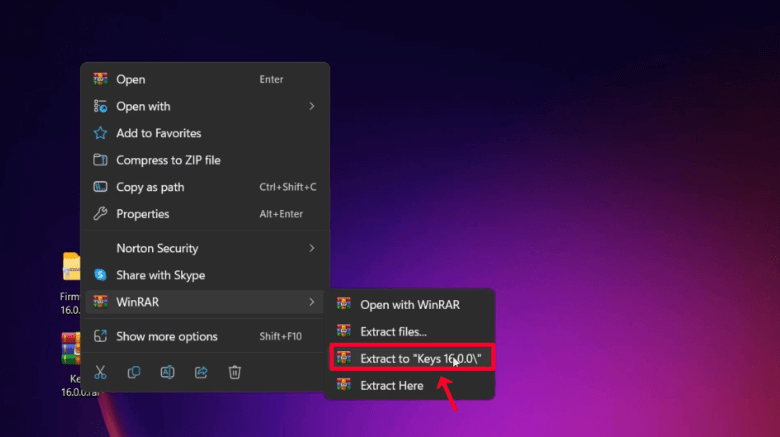
Step 2: Open Ryujinx Emulator
- Launch the Ryujinx Emulator on your computer.
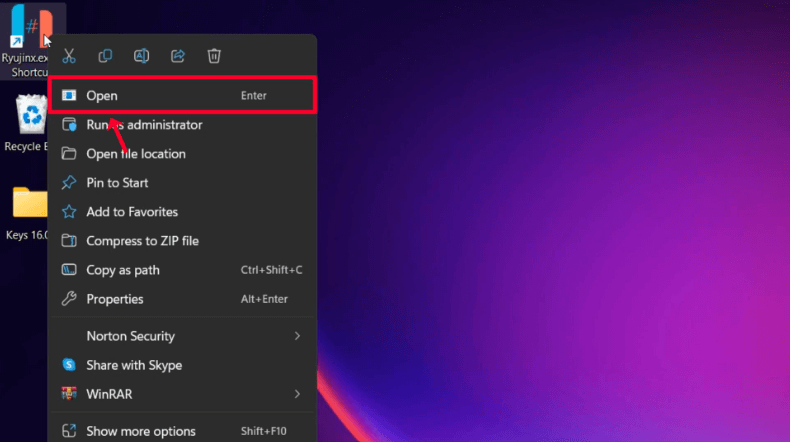
Step 3: Click on OK
- On the Ryujinx Emulator window, click on the “OK” option to proceed.
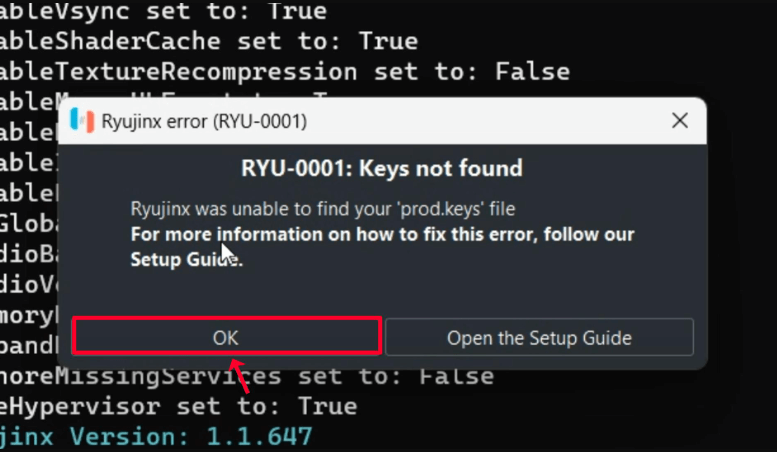
Step 4: Open Ryujinx Folder
- Go to the “File” menu at the top of the Ryujinx Emulator window.
- Select the “Open Ryujinx Folder” option.
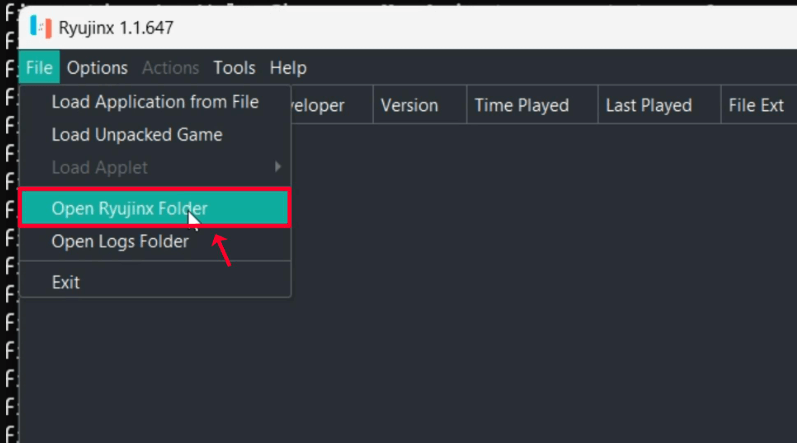
Step 5: Open System Folder
- Within the Ryujinx folder, locate and open the “system” folder.
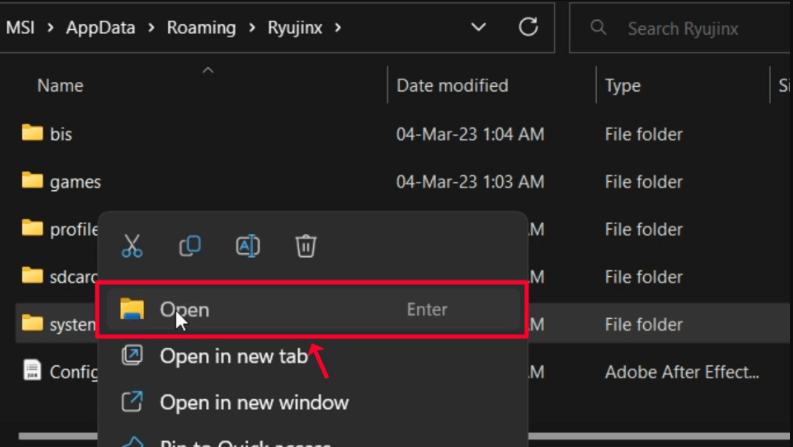
Step 6: Open Keys Folder
- In the system folder, locate and open the “keys” folder.
- This folder should contain the Ryujinx Prod.keys and Title.keys files you extracted earlier.
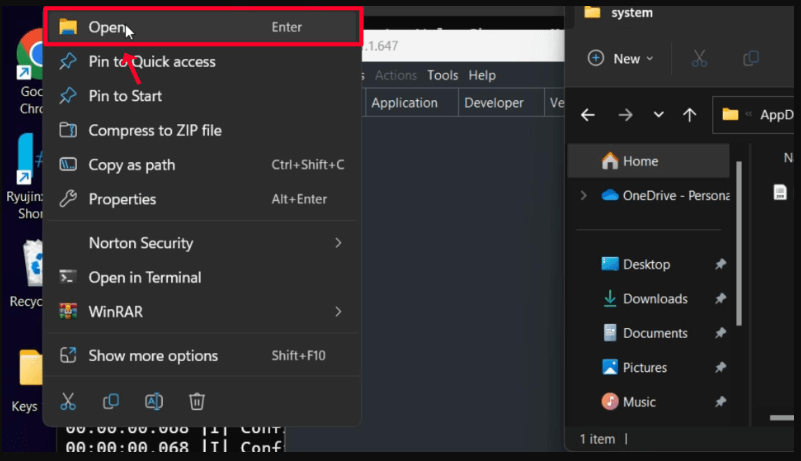
Step 7: Move Files to System Folder
- Select both the prod.keys and title.keys files from the extracted folder.
- Move these files to the opened “keys” folder in the Ryujinx system folder.
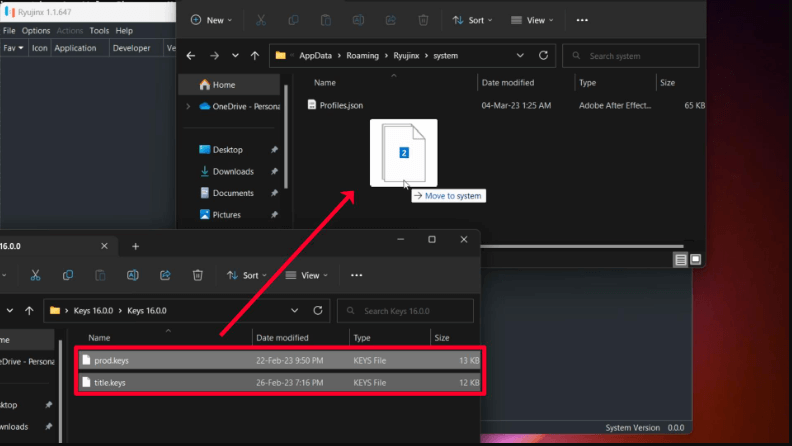
Step 8: Close System Folder
- Close the system folder tab.
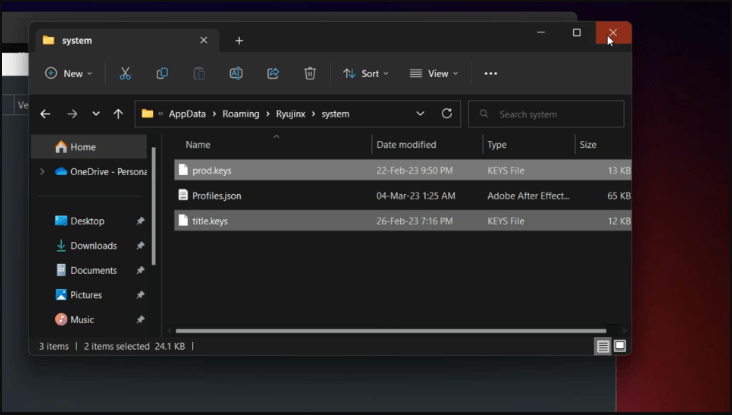
Step 9: Install Firmware
- Go to the “Tools” menu at the top of the Ryujinx Emulator window.
- Click on “Install Firmware” and then select “Install a firmware from XCI or ZIP” option.
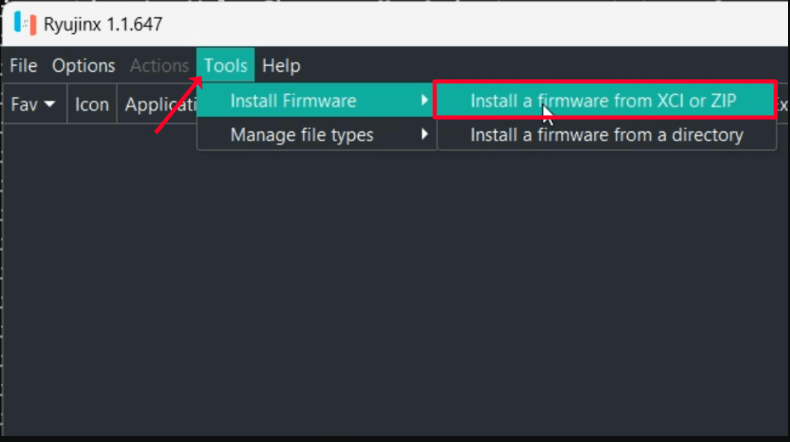
Step 10: Select Firmware File
- Browse and select the latest version of the Firmware.zip file you downloaded.
- Click on the “Open” button to proceed.
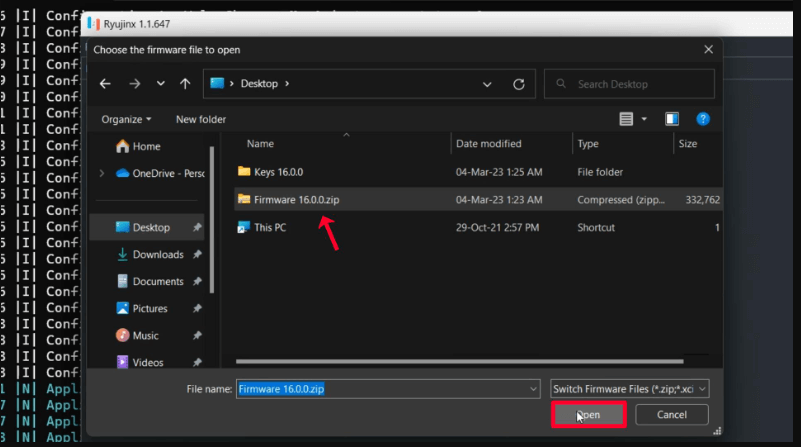
Step 11: Confirm Firmware Installation
- A prompt will appear asking if you want to install the firmware. Click on the “Yes” option to proceed.
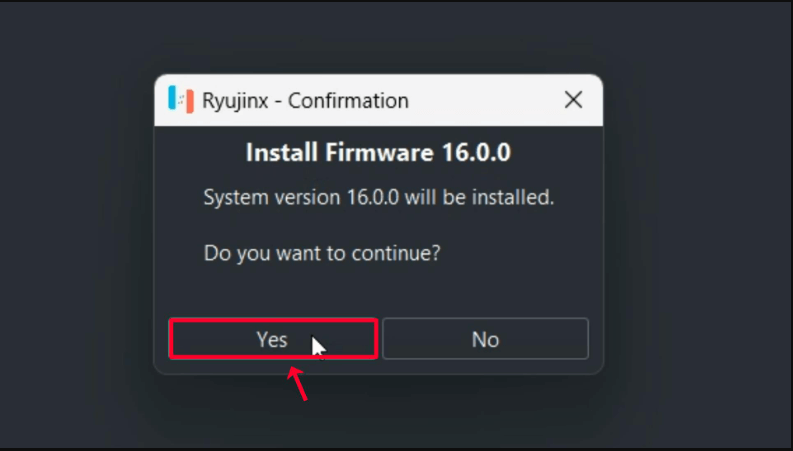
Step 12: Firmware Installed
- Once the firmware installation is complete, a message will appear. Click on the “OK” button.
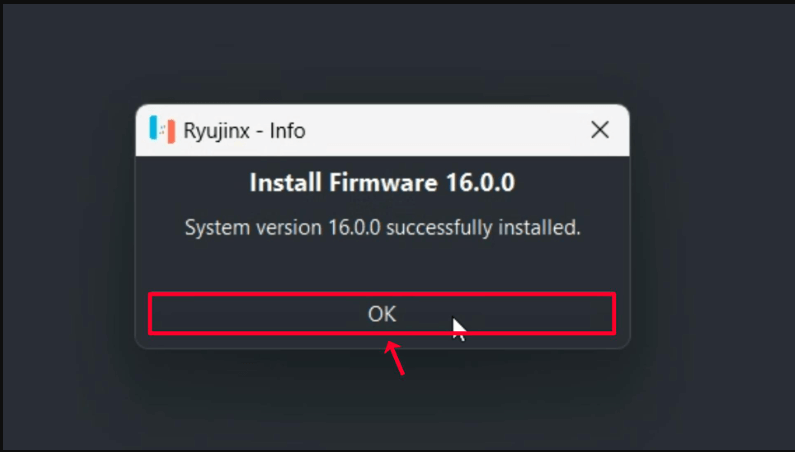
Step 13: Close Ryujinx Emulator
- Close the Ryujinx Emulator.
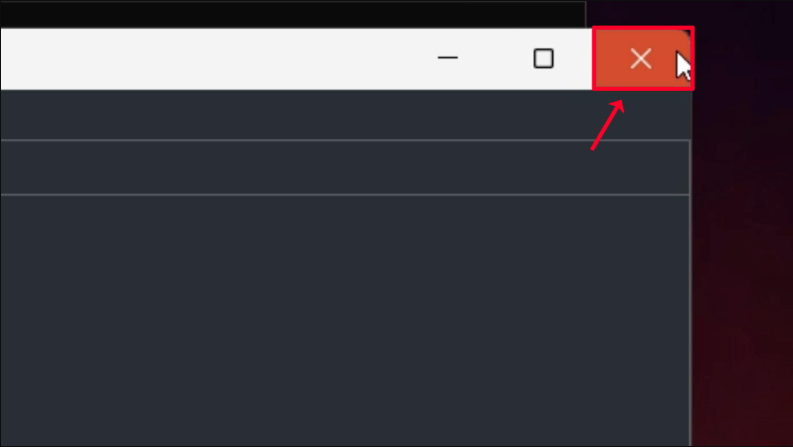
Step 14: Reopen Ryujinx Emulator and Verify Keys and Firmware
- Open the Ryujinx Emulator again.
- Check if the Prod.keys, Title.keys, and Firmware are working correctly in the Ryujinx emulator.
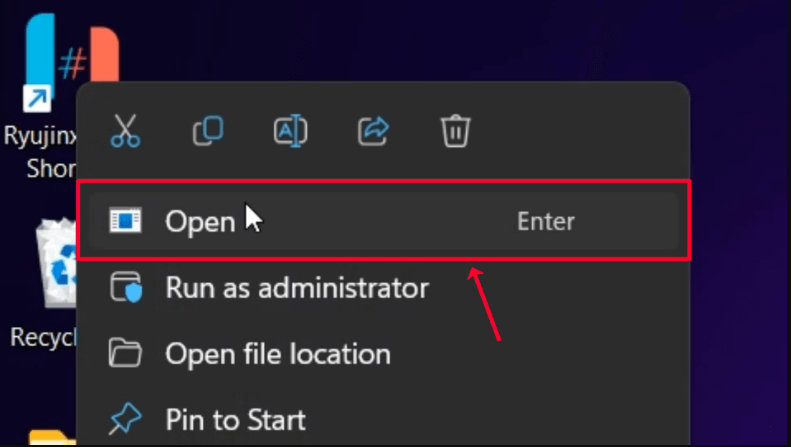
Step 15: Enjoy
- Congratulations! You have successfully installed and verified the functioning of the Prod.keys, Title.keys, and Firmware on the Ryujinx emulator. Enjoy playing your favorite Nintendo Switch games!
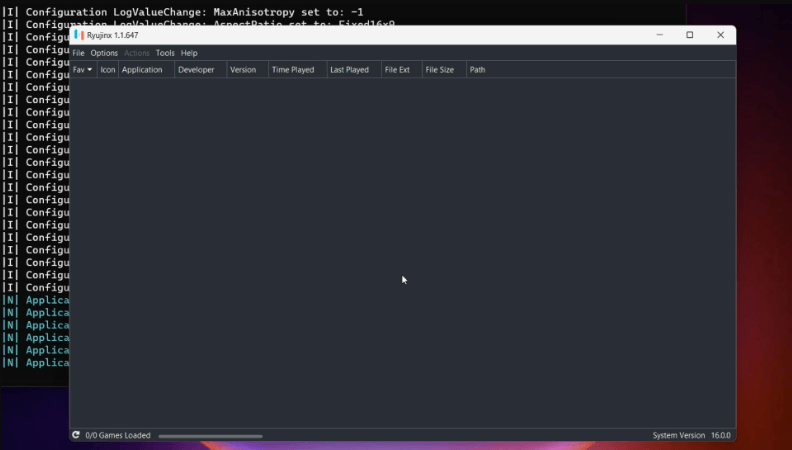
Please note: Ensure that you obtain the necessary files from official and trusted sources to maintain the integrity and security of your system.